How to work with Shopify themes: A complete guide
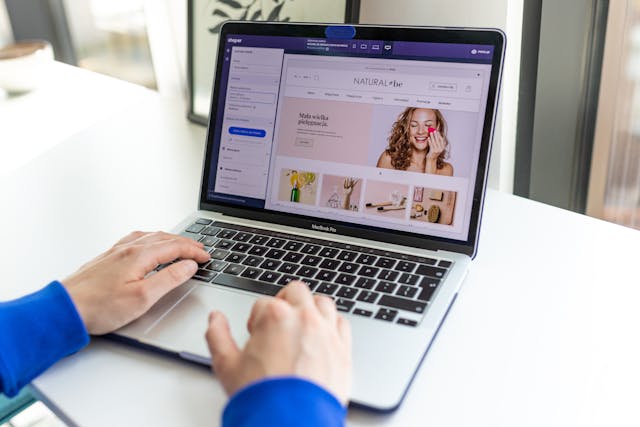
Choosing the right Shopify theme is one of the most important decisions for your online store. The right theme sets the tone for your store–defines the user experience, showcases your brand identity and ensures everything works smoothly. In this guide, we'll explore the different types of Shopify themes, where to find them, the advantages and risks of using different themes and best practices for implementing a new theme successfully.
What is a Shopify theme?
A Shopify theme defines your online store's design, layout and overall user experience. It controls the appearance and functionality of your store, from the homepage to the checkout process. You can find both free and paid themes from Shopify and third-party developers.
Where to find Shopify themes
When selecting a Shopify theme, you have three primary options:
1. Shopify theme store
- Hundreds of themes built to Shopify's standards
- Developed by Shopify or vetted third-party developers
- Regular updates and guaranteed compatibility with Shopify's latest features
- Prices range from free to premium ($100-$400+)
2. Third-party theme marketplaces
- There are many Shopify-specific and general webshop theme marketplaces, with two of the most popular below
- ThemeForest: One of the largest sources for Shopify themes, offering thousands of designs at varying price points
- TemplateMonster: Another well-known marketplace for webshop templates, including Shopify themes
3. Independent developers
- Developers build and sell custom themes on their websites or through agencies
- Can be Shopify partners or third-party developers
Shopify theme comparison: Official vs. third-party
When you're choosing between an official Shopify theme or a third-party theme, there are several factors you should consider.
| Shopify official theme | Third-party theme | |
|---|---|---|
| Security | Fully vetted and secure | Potential security risks |
| Support | Direct Shopify or trusted developer support | Varies by developer |
| Updates | Guaranteed compatibility with new Shopify features | Updates may be inconsistent |
| Customization | Limited but stable | Often highly customizable but may require coding |
| Price | Typically more expensive | More variety in pricing |
| Compatibility | All are built for Shopify 2.0 | May not be compatible with Shopify 2.0 |
One theme to rule them all–Dawn
Shopify provides a set of free themes, but they are all variations of the same core theme—Dawn. Dawn is the default theme for new stores. While Shopify has released other free themes like Trade, Spotlight, Craft, etc., these themes share nearly identical code and functionality. The primary difference lies in their default settings and preset design choices.
If you're already using Dawn and considering switching to another free theme from Shopify, don't bother. You can achieve the same visual effects simply by adjusting the settings in the theme editor.
Risks of using unofficial Shopify themes
Go to any Shopify online community or local group, and you'll find questions and real-life struggles with themes. Most of the issues are with third-party custom themes. A logo won't appear correctly. The merchant lost contact with the developer. Other updates to the store made the cart stop working. And so on and so on.
While third-party themes can be more affordable and offer unique designs, they also come with some risks.
1. Security vulnerabilities
- Poorly coded themes may have vulnerabilities that hackers can exploit
- Some themes may include hidden malicious scripts or backdoors
- For example, one merchant used a third-party theme and then discovered copycat webshops using all the product data, including unpublished products
2. Compatibility issues
- Themes may not be optimized for Shopify's latest updates
- Potential conflicts with Shopify apps or core functionalities
- For example, one merchant added an app and it distorted the layout of the entire webshop
3. Limited or no support
- Some third-party developers abandon themes, leaving you with no updates or bug fixes
- Support response times may be slow or non-existent
- Shopify does not provide any support or support guarantees for unofficial themes, even if they are developed by a Shopify partner
When it's time to change your Shopify theme
There are many situations where you'll want to update or switch your Shopify theme. If you're on the fence, here are some key scenarios where you might just want to try out a different theme:
1. Rebranding or major store overhaul
- If you're updating your brand identity, colors or overall aesthetics
- Try new themes to keep up with evolving design trends
2. Performance and speed issues
- Older themes may not be optimized for speed, leading to slow loading times and poor user experience
- A lightweight, optimized theme can improve site performance and conversion rates
3. Compatibility with Shopify 2.0
- If your current theme is not Shopify 2.0 compatible, switching to a newer theme can unlock enhanced customization and flexibility
4. Adding new features
- If your current theme lacks essential features like advanced filtering, custom sections, or improved navigation, switching themes can help enhance functionality
5. Temporary theme changes for promotions
- During seasonal events like Black Friday, Cyber Monday, or holiday sales, you might want to switch to a promotional theme that highlights special deals
- Limited-time themes can enhance urgency and drive conversions by emphasizing discounts and promotions.
A must-remember whenever you switch themes
When you switch themes, some of your webshop content will automatically transfer and some you will have to manually move. This is because some shop content is stored within the Shopify admin and some inside the theme. When changing themes, you'll need to copy over any content stored inside the theme to the new one.
Content stored in Shopify admin
Content in the Shopify admin remains even when you change themes. This includes:
- Products
- Collections
- Blog posts
- Static pages
- Navigation menus
Content stored in Shopify theme
Content that you added from the theme editor is part of the theme. That means you'll need to manually copy and paste this information when changing themes, including:
- All content and settings on the home page
- Any other content you added via the theme editor
- Header and footer settings
- Fonts and colors
Best practices for implementing a Shopify theme
Congrats! You've decided on the theme for your store. Whether you've chosen a theme from Shopify's marketplace, or one from a third-party, follow our checklist to help make the process as easy as possible.
- Backup your store: Before making any changes, create a backup of your current theme and store data. Better safe than sorry!
- Test in a duplicate store or preview mode: Never apply a new theme directly to a live store without testing. While in preview mode, you can try out paid themes before spending money.
- Check responsiveness: Ensure the theme looks good on desktop, mobile and tablets
- Test page speed: Slow themes can impact your SEO and conversion rates.
- Verify app compatibility: Check if all your installed apps work correctly with the theme.
- Plan for customization needs: If heavy customization is required, consider hiring a Shopify expert. Follow our guide to help you choose the right agency.
- Get security monitoring: Once you have your theme up and running, a security monitoring solution can alert you about suspicious activity in your store. Particularly helpful if you're using a third-party theme, you can stay one step ahead of any issues.
What are you waiting for? Go find your next theme
Shopify themes play a critical role in shaping your store's user experience. While third-party themes can be tempting due to lower costs and unique designs, they come with potential risks related to security, support and updates. If you choose to explore an unofficial Shopify theme, follow best practices to minimize risks and help make it as error-free as possible. Ultimately, the right theme balances aesthetics, functionality, security and long-term stability.